Create Your Own Book Cover
What do I need to know if I want to create my own book cover? This and other questions are answered here.
To create your own book cover you can use Microsoft Word, OpenOffice and other programmes. However, we would recommend using Adobe Indesign or Adobe Photoshop. Most important is that the file can be converted to PDF. The PDF file is then uploaded to your cart.
Should you have problems creating your own book cover, despite the explanations below, please do not hesitate to contact us. We are more than happy to help you!
New: Design Your Cover Online
Book Cover Without Spine
Shoud you not need a book spine, you can also design a single A4 page as cover. For example using Microsoft Word. Or you can use the first page of your main document.
Afterwards you convert the file to PDF and upload it.
If you want the cover to bear an image that reaches the borders of the book, we suggest adding a bleed margin of 2mm.
The left image shows the outside of the cover. U1 is the cover page (front cover). U4 is the back cover.
The right image shows the inside of the cover. U2 is the inside of the front cover (U1). U3 is the inside of the back cover (U4).

Außenseite - outside, Innenseite - inside, Beschnittzugabe - bleed margin, vorn - front, hinten - back, B - width, H - height
Cover With Spine
The left image below shows the outside of the cover. In the middle of the image you can see the book spine, on the right (U1) the cover page and on the left (U4) the back of the book.
The right image below shows the inside of the cover. The book spine will later not be visible from the inside, as this is where the content of the book is glued into the cover. U2 is the inside of the front cover (U1) and accordingly U3 is the inside of the back cover (U4).
It also applies for covers with spine, that if the cover shall bear an image that reaches the borders of the book, we suggest adding a bleed margin of 2mm.

Außenseite - outside, Innenseite - inside, Beschnittzugabe - bleed margin, vorn - front, hinten - back, B - width, H - height, Buchrücken - book spine, nicht sichtbar - not visible
Explanation of Terms
A bleed margin is important, whenever images shall be printed on the cover without a margin (= full bleed printing). For that the images need to be larger than the final format,this prevents white borders ("overlaps"). To make that possible, a bleed margin of 2mm needs to be added on each side.
Book cover with bleed margin Book cover after cropping
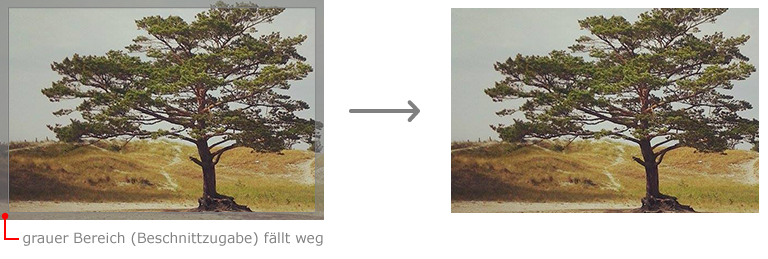
Translation for image: grey area (bleed margin) will be cut away
Final Format
The final format is the actual size of the document, after it has been printed and cropped. The final format does not include any bleed margins.
"Overlaps"
Overlaps usually are white, not printed borders of a document. They appear if no bleed margin was added.


